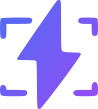How to Take a Screenshot on Windows: A Step-by-Step Guide
February 24, 2024
How to Take a Screenshot on Windows: A Step-by-Step Guide
Taking a screenshot on Windows is quick and easy, whether you need to capture your entire screen, a specific window, or just a portion of your display. In this guide, we'll cover multiple methods to help you take the perfect screenshot on any Windows device.
1. Use the Print Screen (PrtScn) Key
The simplest way to take a screenshot on Windows is by using the Print Screen (PrtScn) key on your keyboard.
- Full Screen Screenshot: Press
PrtScnto capture your entire screen. The image is copied to the clipboard, and you can paste it into an image editor (e.g., Paint, Word, or Photoshop) by pressingCtrl + V. - Save Screenshot Automatically: Press
Windows + PrtScn, and the screenshot will be saved in thePictures > Screenshotsfolder. - Active Window Screenshot: Press
Alt + PrtScnto capture only the active window. The image is copied to the clipboard for pasting.
2. Use Snipping Tool or Snip & Sketch
Windows comes with built-in tools for capturing specific portions of your screen.
- Snipping Tool (Windows 7, 8, 10): Search for "Snipping Tool" in the Start menu, open it, and click "New" to select the area you want to capture.
- Snip & Sketch (Windows 10 and 11): Press
Windows + Shift + Sto open the snipping toolbar, then drag to select the area you want to capture. The image is copied to the clipboard, and you can edit it in Snip & Sketch.
3. Use Windows Game Bar (For Gamers)
If you're a gamer, Windows Game Bar provides a convenient way to take screenshots.
- Press
Windows + Gto open the Game Bar. - Click the camera icon or press
Windows + Alt + PrtScnto take a screenshot. - Screenshots are automatically saved in the
Videos > Capturesfolder.
4. Enhance Your Screenshots with PrettyShot.com
After capturing your screenshot, you might want to enhance its appearance for presentations, blogs, or social media. PrettyShot.com is a free online tool that allows you to transform your screenshots into beautiful images with customizable backgrounds, shadows, and effects.
How to Use PrettyShot.com:
- Capture Your Screenshot: Use any of the methods mentioned above to take a screenshot. The image is copied to your clipboard.
- Paste into PrettyShot: Navigate to PrettyShot.com in your browser. Click on the editor area and press
Ctrl + Vto paste your screenshot directly from the clipboard. - Customize Your Image: Utilize PrettyShot's features to add backgrounds, shadows, reflections, and device mockups to make your screenshot stand out.
- Export Your Image: Once satisfied with the edits, click the "Export Image" button to download your enhanced screenshot or copy it to your clipboard for immediate use.
5. Use Third-Party Screenshot Tools
If you need more advanced features like annotation, editing, or cloud sharing, consider third-party apps such as:
- Lightshot – Quick and easy screen captures with annotation options.
- Greenshot – A free, open-source tool for advanced screenshot editing.
- Snagit – A premium tool with powerful screen recording and editing features.
Conclusion
Whether you're capturing a full screen, an active window, or a selected area, Windows provides several built-in and third-party options for taking screenshots. Additionally, tools like PrettyShot.com make it effortless to enhance and beautify your screenshots for any purpose. Try these methods and choose the one that best suits your needs!
Frequently Asked Questions
1. Where are my screenshots saved?
Screenshots taken with Windows + PrtScn are saved in the Pictures > Screenshots folder. Game Bar screenshots are saved in Videos > Captures.
2. How do I edit a screenshot after taking it?
You can paste it into an image editor like Paint (Ctrl + V) or use online tools like PrettyShot.com for quick enhancements.
3. Can I take a scrolling screenshot?
Windows doesn’t have a built-in scrolling screenshot feature, but third-party tools like Snagit or ShareX can capture full-page scrolling screenshots.
By following these simple steps, you can easily take and enhance screenshots on your Windows device!